Tiny USB Knob - Instructions for flashing new firmware
You will need a PC running Windows 7 or later. It might work in a VM but I think probably not. The VM would need USB passthrough, available in VirtualBox, not sure about others.
1. Install WCHISPTool
Visit the link above and click the download button
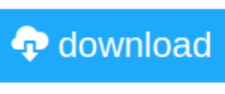
2. Download firmware
- To flash the device as a USB Volume knob, download tiny_usb_knob_1.0.bin
- To flash the device as a MIDI Control knob, download tiny_midi_knob_1.0.bin
3. Put the device in Firmware Flashing Mode
If it's already a new knob (i.e. you bought it after March 25th 2024 or you've already flashed it with the firmware at least once):
Either Press the knob down while plugging in the device - when the device goes into Firmware Flashing Mode you should see the LED flicker briefly.
Or Activate Firmware Flashing Mode using the 'Advanced' button in the Web Config UI

If you are converting an old Volume Knob (i.e. it has never been flashed with new firmware):
- Press and hold the button for more than 5 seconds, until the LED flashes
4. Run WCHISPTool
- It should look something like this

- Click 'E8051 USB MCUs' to bring up the correct page

- Your device should show up in the 'Dev List'. If it doesn't try clicking 'Search'
- Click the browse button for 'Object File 1' and select the file you downloaded in step 2 (either
tiny_usb_knob_1.0.binortiny_midi_knob_1.0.bin).
- Make sure 'Run The Target Program After Download' is checked

- Click 'Download' to flash the device

- Inspect the 'Download Record' for any errors
- Test the device - you will need to refresh the Web Config UI page or click 'Scan'.